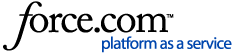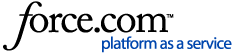View Pay Stubs, W2s, and My Documents
If your employer is using WorkforceHub, you can access pay and HR documents through the HR tab of the mobile app. You can also select the Next Pay Date dashboard tile to access these documents.
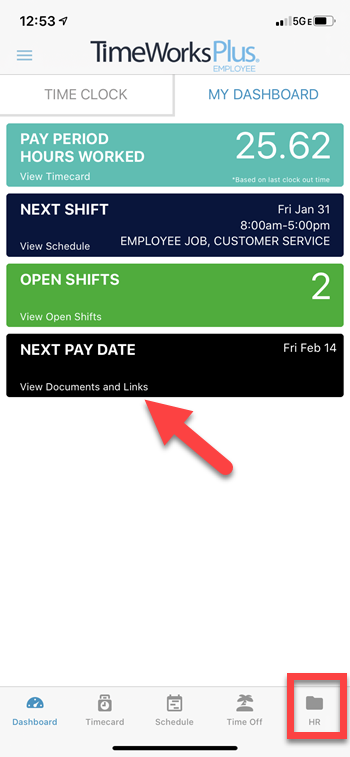
My Documents is accessed through both the HR tab and Next
Pay Date dashboard tile
My Documents is only available for companies using WorkforceHub. If you don't see the HR tab on your mobile app, then your employer is not using WorkforceHub and you won't have access to your pay stub and other documents through the app.
Unlock My Documents

You need to re-enter your password to access My Documents
Because My Documents contains sensitive, personal information, you will be asked to re-enter your password when you access it.
Once unlocked, you'll have access to My Documents for 15 minutes, during which you can navigate back and forth from any other tab in the mobile app. After 15 minutes, access expires, and you'll need to unlock My Documents again.
Your Next Payday
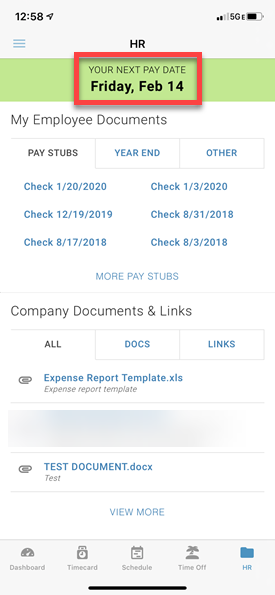
Your next pay date may be shown at
the top of every screen in My Documents
At the top of every screen in My Documents, most employees will see the date of their next payday. If instead you see Pay Period Ends, it means your employer's payday schedule isn’t being shown in the mobile app. There can be multiple reasons for this related to compatibility with your employer's payroll system, and in this case, the app displays the last day of the pay period instead.
My Employee Documents
In the section titled My Employee Documents, you'll have quick access to your last six paystubs and any year-end tax documents, like W2s.
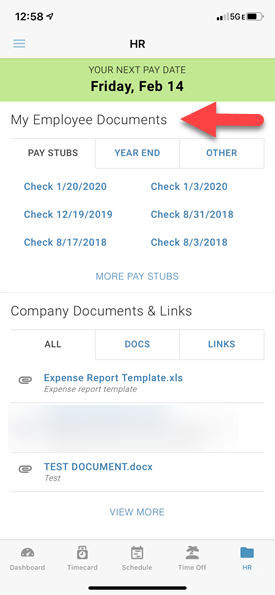
Pay stubs, W4s, and other documents specific to
you are found in My Employee Documents
Tap More Pay Stubs to access historical paystubs beyond the last six. If you select a document, such as a paystub, it will be previewed full screen with an option to download through the Share button.

Pay stubs and most other documents can be previewed in the app
The Other tab contains any other HR documents specific to you, like your W-4. For example, if you have a signed document as part of your HR file, it can be accessed through the Other tab.
Preview Documents
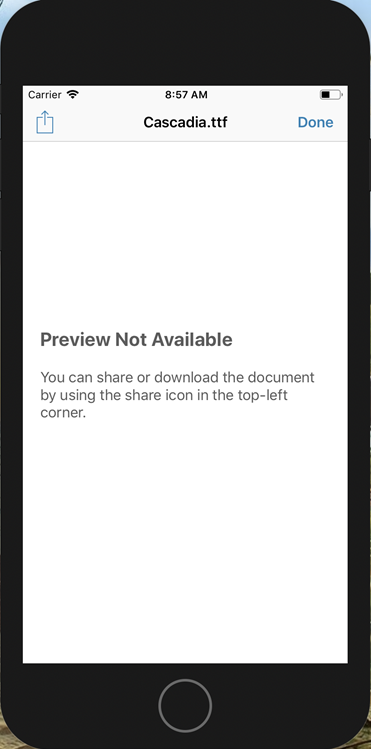
If the document type can't be previewed in the app, you'll see a
message instructing you to share or download the file
The following document types can be previewed in the mobile app:
- Word
- PDF
- Images (png, jpg, bitmap)
- Excel
- Powerpoint
If the document type is not one of the above, it can't be previewed. Instead, you'll be instructed to use your device's Share option to download or share it.
Company Documents & Links
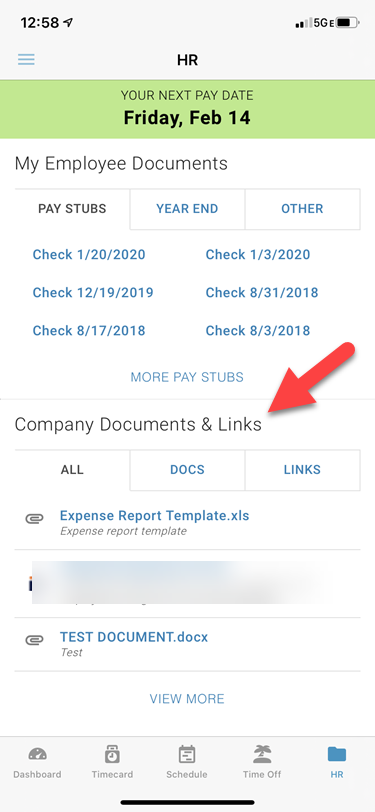
Company documents and links generally
apply to all employees in your company
The Company Documents & Links section of My Documents is where you can access public documents and web pages which HR shares with all company employees.
Your HR administrator might use this section to share the employee handbook, post benefit enrollment information, or bookmark links to employee resources.