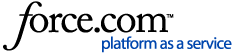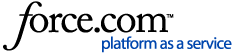Instructions for Logging into the WebClock and Employee Portal
Your timekeeping system has an Employee Portal where you can view your time card and perform other functions, like requesting time off or checking your schedule. Your employer may also be using the WebClock, which you can use to punch in and out. This article explains how to initially log in to both the Employee Portal and WebClock. It also includes instructions on using the WebClock.
Initial Log In
Regardless of whether you are accessing the Employee Portal or the WebClock, you will be asked to reset your password the first time you log in. Your employer will provide you with an initial login and password, as well as a web address that you can use in most common browsers. However, we specifically suggest not using Internet Explorer.
Follow the instructions in this section if you are logging into either the WebClock or Employee Portal for the first time.
- Access the WebClock/Employee Portal login page using the web address provided by your employer. If you are unsure of the web address, it is likely bookmarked on a common computer. See your manager if you need assistance finding the login page.
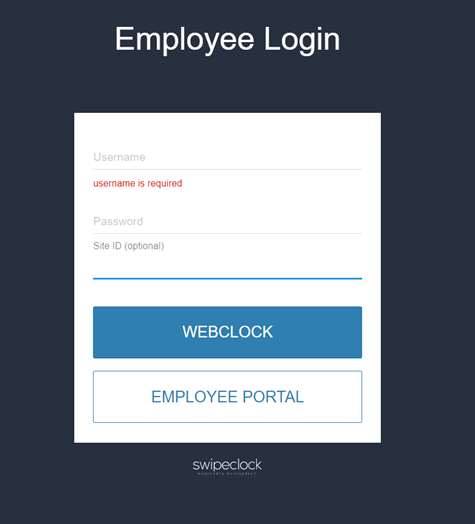
WebClock/Employee Portal login
- Enter your timekeeping username and password. The Site ID field can be left blank, but if there is already a number in the field, you can leave it as is. There is one exception: if your employer uses multiple sites at your location, you may need to choose a site ID from the dropdown. Check with your manager if you are unsure of the site ID.
- On either the WebClock or Employee Portal, you will be asked to reset your password. Passwords must be at least 8 characters in length and have 2 character types, (i.e. upper case and lower case letter, number and letter, etc.)
- Once you reset your password, you will be asked to log in again. Your new password will be valid for the WebClock, Employee Portal and, if you are using it, the mobile app.
- To clock in or make any other type of punch, choose WEBCLOCK on the login page. If your employer does not use WebClock, your punch will not be accepted and you'll see the following message: "We're sorry, your company is not set up to use WebClock."
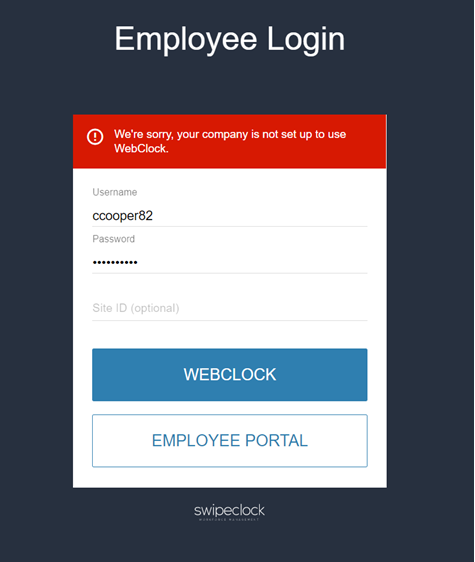
To check your time card, request time off, or view your schedule, click EMPLOYEE PORTAL*. Accessing the Employee Portal does not record a punch on your time card. You must click WEBCLOCK in order to punch the clock. However, if you have WebClock, you can access the clock from your Employee Portal Dashboard.

*Availability of the time off request and scheduling features depends on your employer's configuration.
If You Get an Error
If you receive an error message like "Unknown User", try the following:
- If the Site ID field was populated, try clearing the number out of the field and log in again.
- Check with your manager to see that you are:
- Using the correct login.
- Allowed to use WebClock.
- Using the right initial password, if you are a new employee.
If none of those items work, you may need to request a password reset either through your manager or by using the Password Reset tool. The Password Reset tool only works if there is an email associated with your account.
WebClock Use
The WebClock provides a way for you to clock in and out for your shift. It may also have options for starting meals, tracking breaks or transferring to other departments. Follow the instructions in this section for how to use the WebClock.
- After entering your login and password on the login page, click WEBCLOCK. You can also access the WebClock from the Dashboard of your Employee Portal.
- The resulting page will show the time and punch type buttons. The clock can be configured with various buttons, but at minimum, you should see a CLOCK IN and CLOCK OUT buttons.
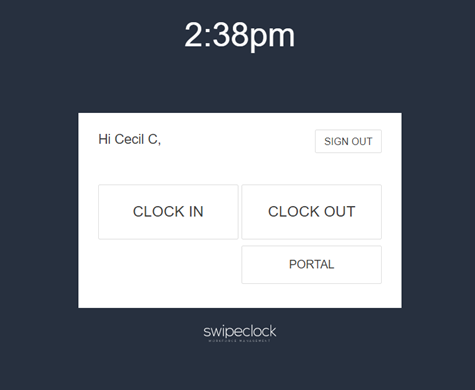
The minimal punch selection buttons on WebClock
Choose the appropriate punch type button and complete the process. A confirmation message will be displayed if the punch was successful.

Punch Confirmation Message
There is a 20 second time out on the WebClock page, if you do not make a punch within 20 seconds, you will automatically be logged out and need to log back in to complete your punch.
The time initially displayed on the WebClock may not match your punch time exactly. When the clock initially displays the time, it uses the time of the computer. However, when the punch is sent to our servers, the time is set using the official time of your employer's account. That time will be displayed on the punch confirmation message.
Why Can't Some Buttons Be Clicked?
If any of the punch type buttons are grayed out, it is because, based on your last punch, those buttons are not a logical choice for this punch.
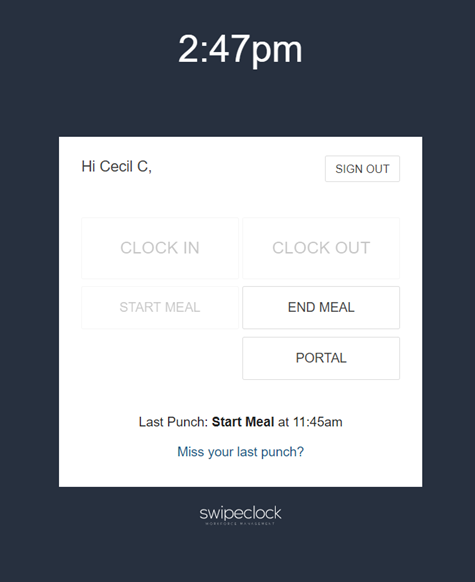
Start Meal cannot be selected because the next logical punch is End Meal
For example, if you were returning from your lunch break, it would not make sense to choose Start Meal as your punch type. However, if you need to choose a grayed out button because you missed your last punch, you can choose Miss your last punch at the bottom of the clock. Doing so will allow you to pick any of the punch type buttons.
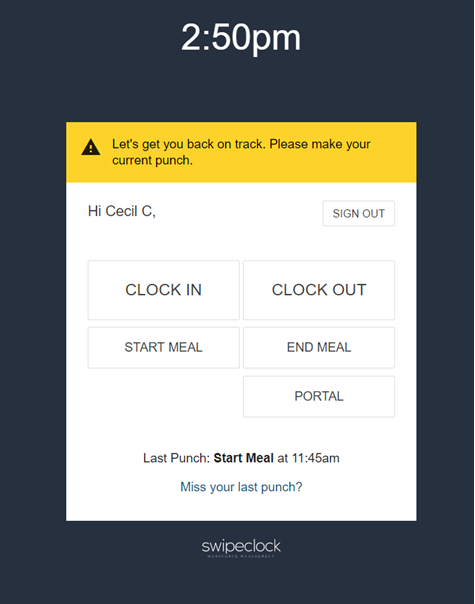
By using Miss Your Last Punch, you can select any button
Which Button Do I Click?
The WebClock can be configured with different buttons, based on your company's setup. Here is a quick explanation of the options.
If you are:
- Starting or Ending a Shift – Use the CLOCK IN / CLOCK OUT buttons.
- Changing Departments/Jobs/etc. – Use the TRANSFER button. If that button is not visible, use CLOCK IN instead and select your respective department from the clock prompt.
- Starting a Meal Break (such as a lunch break) – Use START MEAL. This will initiate an unpaid or paid meal break. Whether you are paid for your meal break is dependent on your employer's setup. If the meal buttons aren't displayed, use CLOCK OUT instead to start your lunch. Check with your supervisor if you are unsure.
- Ending a Meal Break (such as a lunch break) – Use END MEAL. If that button isn't displayed, use CLOCK IN when you have finished your lunch. Check with your supervisor if you are unsure.
- Starting a Paid Break – Use START BREAK to initiate a break for which you are paid. If that button isn't visible, ask you manager for instruction on how Paid Breaks are tracked.
- Ending a Paid Break - Use END BREAK to conclude your break. If that button isn't visible, ask your manager for instructions on how Paid Breaks are tracked.