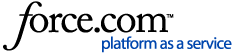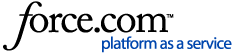Time Card Audit Log
The Time Card Audit Log Report displays an audit trail of all changes and approvals on the time cards. It's useful when for determining who changed a time card and when. The report excludes any actual punch activity, but does show auto generated hours that have been applied automatically, such as holiday or salary hours. Time card Notes, made by either the manager or the employee, are also displayed in the report.
The Time Card Audit Log is found in your timekeeping Reports menu. When you run the report, select the dates and the audit trail shows changes for any time card entries during that range, even if the change was made outside that date range.
Additional properties that can be added to the report include:
- Employee Code
- Home Department*
- Home Location*
- Home Supervisor*
There is also an employee selector which you can use to filter for certain employees.
*"Home" refers to the information entered in the employee record, not any department or location data collected through a clock prompt.
Data Included in the Report
In addition to the employee name and time card date, the Audit Log includes The following columns:
Action to identify the type of change: Add, Edit, Delete, Approval or Note.
Details of the change, which includes
- The original time of the punch in the case of an edit.
- Any Comments added with the Edit or Add.
- Which level of user approved the time card.
- The Note entry.
Changed By, Date/Time of Change, and IP Address associated with the change.
Time Card Note Auditing
Notes are independent entries on the time card; they are not tied to any punch or hours entry. There can only be one Note added per day. This is differs from Comments which are specifically tied to a single time card entry. Therefore, Notes appear as their own row on the report while Comments are tied to an Add or Edit entry on the log.
Another important characteristic of Notes is that multiple users can edit the same note. When this happens, an additional row is added to the Audit Log showing the updated Note and its audit information.
Modify and Export the Report
If you need to change the original parameters of the report, click Change Options at the top of the report (a).
Also, the following functionality can be done with the report's columns:
- Moved around by clicking on the column header and dragging it to the desired location.
- Sorted by clicking the column header.
- Resized by hovering between the columns until the double ended arrow appears.
- Grouped by clicking the header name and dragging it directly above the header bar.
Additional options such as filtering and clearing or changing the sort order can be selected by right clicking on a column header.
Use the down arrow icon at the top right (b) to download a CSV or PDF version of the report. It can take a few moments to generate the PDF format.